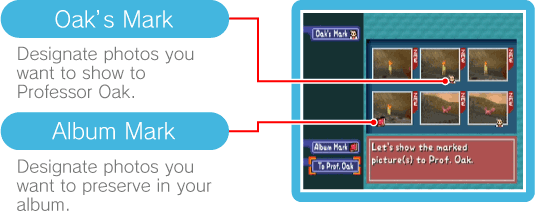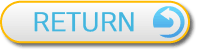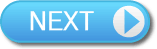7
Camera Check
When you finish taking pictures, you can review your shots here. Look over the photos and use Oak’s Mark to identify the ones you want Professor Oak to see. To do this, press  to choose OAK'S MARK on the left of the screen, choose a photo with
to choose OAK'S MARK on the left of the screen, choose a photo with  , confirm with
, confirm with  and then stamp it with the Mark by pressing
and then stamp it with the Mark by pressing  again. If you are examining a shot of a Pokémon you’ve previously shown Professor Oak, you can press
again. If you are examining a shot of a Pokémon you’ve previously shown Professor Oak, you can press  to compare the current shot with your previous one. If you have several shots of a single Pokémon type, you can scroll between them by tilting left or right on
to compare the current shot with your previous one. If you have several shots of a single Pokémon type, you can scroll between them by tilting left or right on  .
.

Once you have reached the second course, if you find any photos you want to preserve, you will have the option to place them in an Album by stamping them with an Album Mark. To do this, press to switch to the options on the left of the screen, use
to switch to the options on the left of the screen, use  to highlight ALBUM MARK and then continue as if you were stamping a photo with Oak's Mark. When you’ve stamped all the shots you want to keep, press
to highlight ALBUM MARK and then continue as if you were stamping a photo with Oak's Mark. When you’ve stamped all the shots you want to keep, press  and then select TO PROF. OAK to access Professor Oak’s Check.
and then select TO PROF. OAK to access Professor Oak’s Check.

Note: Once you enter Professor Oak’s Check, any photos that don’t have the Album Mark or Oak’s Mark will be erased.

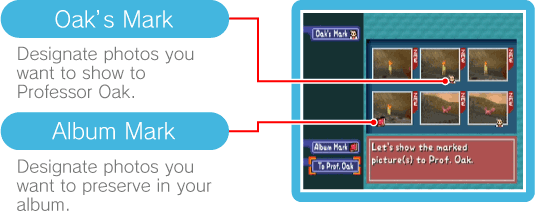
 to choose OAK'S MARK on the left of the screen, choose a photo with
to choose OAK'S MARK on the left of the screen, choose a photo with  , confirm with
, confirm with  and then stamp it with the Mark by pressing
and then stamp it with the Mark by pressing  again. If you are examining a shot of a Pokémon you’ve previously shown Professor Oak, you can press
again. If you are examining a shot of a Pokémon you’ve previously shown Professor Oak, you can press  to compare the current shot with your previous one. If you have several shots of a single Pokémon type, you can scroll between them by tilting left or right on
to compare the current shot with your previous one. If you have several shots of a single Pokémon type, you can scroll between them by tilting left or right on  .
.Once you have reached the second course, if you find any photos you want to preserve, you will have the option to place them in an Album by stamping them with an Album Mark. To do this, press
 to switch to the options on the left of the screen, use
to switch to the options on the left of the screen, use  to highlight ALBUM MARK and then continue as if you were stamping a photo with Oak's Mark. When you’ve stamped all the shots you want to keep, press
to highlight ALBUM MARK and then continue as if you were stamping a photo with Oak's Mark. When you’ve stamped all the shots you want to keep, press  and then select TO PROF. OAK to access Professor Oak’s Check.
and then select TO PROF. OAK to access Professor Oak’s Check.Note: Once you enter Professor Oak’s Check, any photos that don’t have the Album Mark or Oak’s Mark will be erased.