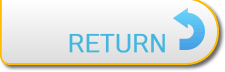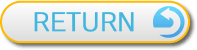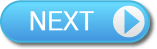9
Menu Screen
Press  on the map screen or world map screen to display the menu screen. In addition to being able to check the status of your character(s), you can also select various submenus. Press
on the map screen or world map screen to display the menu screen. In addition to being able to check the status of your character(s), you can also select various submenus. Press  to exit the menu screen.
to exit the menu screen.

Note: You can also press to access the save screen directly.
to access the save screen directly.

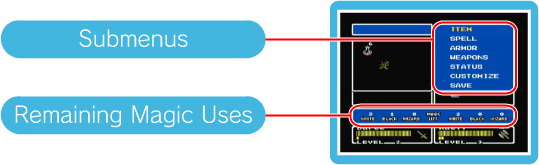



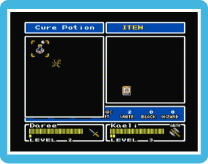 Check and use the items your party members are carrying. To use an item such as a Cure Potion, select the item then select the character to use it on.
Check and use the items your party members are carrying. To use an item such as a Cure Potion, select the item then select the character to use it on.



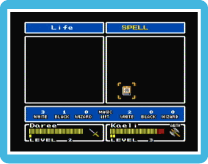 Use magic spells that characters have learned. Select the spell, then select the target character(s). You can also use your second character’s spells here.
Use magic spells that characters have learned. Select the spell, then select the target character(s). You can also use your second character’s spells here.

The amount of uses for each type of spell are listed at the bottom.



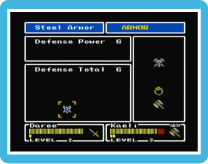 View your armour, shields and protective items. All of these will be equipped automatically; there is no need to manage protective equipment.
View your armour, shields and protective items. All of these will be equipped automatically; there is no need to manage protective equipment.



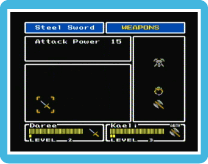 View your party’s weapons. The main character has four weapon types, each with three weapon levels.
View your party’s weapons. The main character has four weapon types, each with three weapon levels.

Here you can see the attack power of your weapons, along with remaining uses for limited weapons such as Bombs.



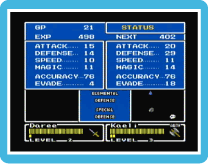 Check the stats and attributes for each character in your party. You can also see your current money total, along with experience points and the amount of experience needed to reach the next level.
Check the stats and attributes for each character in your party. You can also see your current money total, along with experience points and the amount of experience needed to reach the next level.

Second characters’ stats will remain the same while they are in your party and they will not level up while they travel with you. However, once you have parted ways with a character, he/she may return, stronger than ever, at a later point.




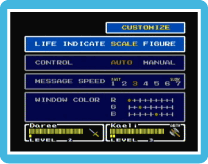 Adjust various in-game settings. You can set your HP to display as a bar or a number, adjust second character control, adjust the message speed and adjust the colour of in-game windows.
Adjust various in-game settings. You can set your HP to display as a bar or a number, adjust second character control, adjust the message speed and adjust the colour of in-game windows.


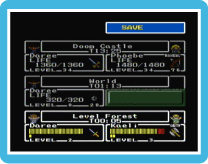 Save the game. Highlight a save slot and press
Save the game. Highlight a save slot and press  to save your game. Any previous save data will be deleted and cannot be recovered, so be careful.
to save your game. Any previous save data will be deleted and cannot be recovered, so be careful.
 on the map screen or world map screen to display the menu screen. In addition to being able to check the status of your character(s), you can also select various submenus. Press
on the map screen or world map screen to display the menu screen. In addition to being able to check the status of your character(s), you can also select various submenus. Press  to exit the menu screen.
to exit the menu screen.Note: You can also press
 to access the save screen directly.
to access the save screen directly.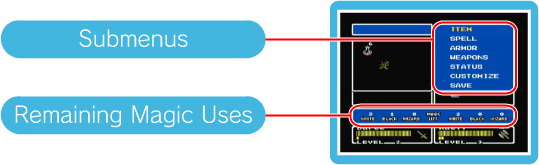

ITEM

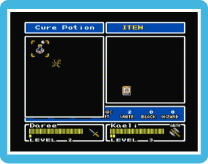 Check and use the items your party members are carrying. To use an item such as a Cure Potion, select the item then select the character to use it on.
Check and use the items your party members are carrying. To use an item such as a Cure Potion, select the item then select the character to use it on.
SPELL

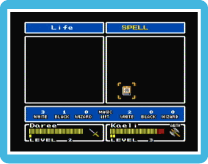 Use magic spells that characters have learned. Select the spell, then select the target character(s). You can also use your second character’s spells here.
Use magic spells that characters have learned. Select the spell, then select the target character(s). You can also use your second character’s spells here.The amount of uses for each type of spell are listed at the bottom.

ARMOR

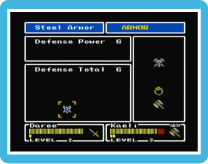 View your armour, shields and protective items. All of these will be equipped automatically; there is no need to manage protective equipment.
View your armour, shields and protective items. All of these will be equipped automatically; there is no need to manage protective equipment.
WEAPONS

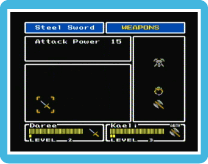 View your party’s weapons. The main character has four weapon types, each with three weapon levels.
View your party’s weapons. The main character has four weapon types, each with three weapon levels.Here you can see the attack power of your weapons, along with remaining uses for limited weapons such as Bombs.

STATUS

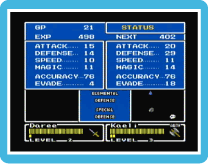 Check the stats and attributes for each character in your party. You can also see your current money total, along with experience points and the amount of experience needed to reach the next level.
Check the stats and attributes for each character in your party. You can also see your current money total, along with experience points and the amount of experience needed to reach the next level.Second characters’ stats will remain the same while they are in your party and they will not level up while they travel with you. However, once you have parted ways with a character, he/she may return, stronger than ever, at a later point.
| GP | This is your current amount of money. | |
 |
||
| Experience Points (EXP) |
You get experience points when you win battles. | |
 |
||
| Levelling up (NEXT) |
This shows the number of points needed to get to the next experience level. | |
 |
||
| ATTACK | This represents your physical attack power. | |
 |
||
| DEFENSE | This represents your character’s resistance to physical attacks. | |
 |
||
| SPEED | This affects the order of turns taken in battle. | |
 |
||
| MAGIC | This affects the potency of magic spells. | |
 |
||
| ACCURACY |
This represents your accuracy when attacking an enemy. | |
 |
||
| EVADE | This represents your chance of avoiding an enemy’s attack. | |
 |
||
| ELEMENTAL DEFENSE | This shows your character’s resistances to certain elemental attacks. These will become active as you gain better protective equipment. | |
 |
||
| SPECIAL DEFENSE | This shows your character’s resistances to certain status attacks such as Poison. These will become active as you gain better protective equipment. | |

CUSTOMIZE

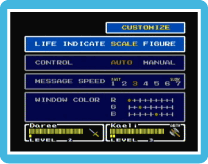 Adjust various in-game settings. You can set your HP to display as a bar or a number, adjust second character control, adjust the message speed and adjust the colour of in-game windows.
Adjust various in-game settings. You can set your HP to display as a bar or a number, adjust second character control, adjust the message speed and adjust the colour of in-game windows. 
SAVE

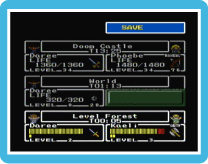 Save the game. Highlight a save slot and press
Save the game. Highlight a save slot and press  to save your game. Any previous save data will be deleted and cannot be recovered, so be careful.
to save your game. Any previous save data will be deleted and cannot be recovered, so be careful.