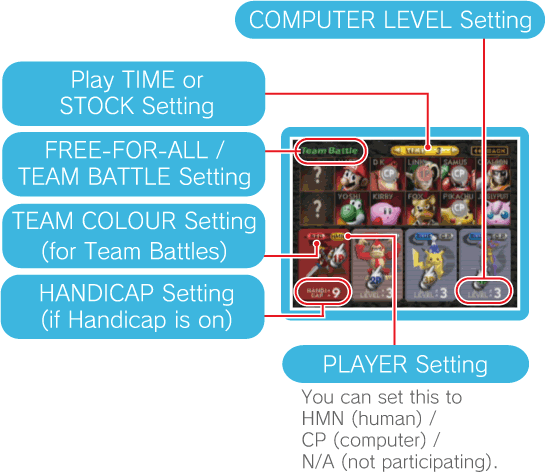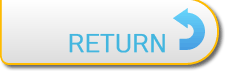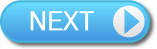7
VS Mode

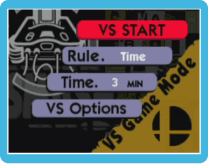 A VS Mode match can have a maximum of four players, made up of human and / or computer-controlled players. Set up the game rules and play time / stock life amount with
A VS Mode match can have a maximum of four players, made up of human and / or computer-controlled players. Set up the game rules and play time / stock life amount with  , select VS START and press
, select VS START and press  or
or  .
.To quit the game, display the pause screen with
 , then press
, then press  +
+  +
+  /
/  +
+  /
/  .
.Note: If you quit in the middle of a match, you won’t place in the ranking.
| VS START | Press  to enter the character select screen. Select a character and press to enter the character select screen. Select a character and press  to start the battle. to start the battle. |
|
 |
||
| RULE | Set up rules for the battle. You can battle based on a time limit, or on a limited stock life amount. You can also set up a team battle. Note: In a team battle, if one of the players in a team is defeated and his / her teammate has enough stock lives, the defeated player can press  to take one stock from his / her teammate and go back into play. to take one stock from his / her teammate and go back into play. |
|
 |
||
| TIME / STOCK | Adjust the play time or stock life amount according to the rules you set for the match. You can also adjust this at the character select screen. | |
 |
||
| VS OPTIONS | Set options related to the match. | |
Note: If you fight a time-based battle and it ends up as a draw, a Sudden Death round will be played, in which all players who had the same score will start with 300% damage.

VS OPTIONS Menu

| HANDICAP | Choose whether to allow players to set a handicap at the character select screen. You can also have it set automatically for each match. | |
 |
||
| TEAM ATTACK | If this is set to ON, players on the same team can attack each other. | |
 |
||
| STAGE SELECT | If this is set to OFF, the battle arena will be automatically selected for each match. | |
 |
||
| DAMAGE | This can be set between 50-200%. The higher the number, the easier it will be to knock characters off the screen at lower damage percentages. For example, at 200% each character is twice as likely to be knocked off the screen, but at 50%, each character is much more resistant to being knocked off the screen. |
|
Control the hand cursor withto select the characters and rules. You can change the settings by putting the hand cursor on the rule display or
/
and pressing
.