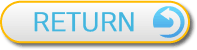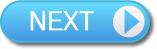10
Menu Guide
This is a brief guide to the options available on the various menus in the game. For further information about the menu options, highlight them and press  to use the Help icon.
to use the Help icon.

Note: The menu options available to you can differ depending on your current progress through the game.


 This menu is accessed by pressing
This menu is accessed by pressing  on the world map screen.
on the world map screen.



 This menu is accessed by pressing
This menu is accessed by pressing  on the field map screen.
on the field map screen.



 This menu is accessed by highlighting a unit or legion on the field map screen and pressing
This menu is accessed by highlighting a unit or legion on the field map screen and pressing  .
.



 This menu is accessed by pressing
This menu is accessed by pressing  on the unit management screen.
on the unit management screen.



 This menu is accessed by pressing
This menu is accessed by pressing  or
or  on the battle screen. For more information about its usage, see “8. Combat”.
on the battle screen. For more information about its usage, see “8. Combat”.

 to use the Help icon.
to use the Help icon. 
Note: The menu options available to you can differ depending on your current progress through the game.


World Map Menu

 on the world map screen.
on the world map screen.
| Organize Screen | Displays the unit management screen. | |
 |
||
| Hugo Report | View all events that have occurred in the game and access game tips.
|
|
 |
||
| Area Investigation | Return to a previously conquered area. | |
 |
||
| Training | Train units at the training grounds in each area. |
|
 |
||
| Settings | Adjust game settings.
|
|
 |
||
| Save | Save game data. See “11. Saving” for more information. | |


Main Command Menu

 on the field map screen.
on the field map screen.
| Dispatch | Dispatch your forces across the field map. | |
 |
||
| Organize Screen | Reorganise units garrisoned at your headquarters. | |
 |
||
| Use Item | Use items from your inventory. | |
 |
||
| Elem Pedra | Display the status of your Elem Pedra. | |
 |
||
| Settings | Change game settings. This has the same options as its counterpart on the world map menu. | |
 |
||
| Mission Objective | Display the winning conditions for the current scenario. | |
 |
||
| Suspend | Save your progress as a Suspend Save. See “11. Saving” for more information. | |
 |
||
| End | Exit the current area and return to the world map screen. This option is only available when revisiting an already conquered area. |
|


Unit Command Menu

 .
.
| Commands | Issue commands to both units and legions.
|
|
 |
||
| Unit Commands | Issue commands to units.
|
|
 |
||
| Legion Commands | Issue commands to legions.
|
|
 |
||
| Stronghold Commands | Issue commands to units and legions garrisoned in a stronghold. This will only be available when your unit/legion is positioned on top of a stronghold.
|
|
 |
||
| Camp | Order units to make camp and rest. Only fatigued units can be ordered to camp.
Note: If the unit is already camping, this option will be replaced by BREAK CAMP. |
|
 |
||
| Status | Display the status of the unit and individual characters. | |


Unit Management Menu

 on the unit management screen.
on the unit management screen.
| Character Commands | Manage individual characters.
|
|
 |
||
| Unit Commands | Manage units.
|
|
 |
||
| Legion Commands | Manage legions.
|
|
 |
||
| Class Commands | Manage class-related functions.
|
|
 |
||
| Item Commands | Manage items.
|
|
 |
||
| Sort | Sort legions, units or characters according to different criteria. | |
 |
||
| Exit | Exit the unit management screen. | |


Interrupt Command Menu

 or
or  on the battle screen. For more information about its usage, see “8. Combat”.
on the battle screen. For more information about its usage, see “8. Combat”.
| Battle Strategy | Change the unit’s battle strategy. | |
 |
||
| Talk | Persuade a neutral character to join you. This is only available if you are fighting a neutral character. | |
 |
||
| Retreat | Order the unit to retreat. This is only available after the Interrupt Gauge has filled twice. | |
 |
||
| Elem Pedra | Summon an elemental spirit. This is only available after the Interrupt Gauge has filled three times. | |

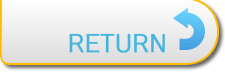
 .
.